The App Widget for Cashflow allows users to add a small block of text to their home screen that will update with an account’s balance details based on usage of the app. The widget feature is only available to users of the paid version of Cashflow.
Configuring the App Widget
 From the Accounts screen, press the Menu button and select ‘Settings’. On the settings screen, scroll down to the bottom and click ‘Widget Configuration’.
From the Accounts screen, press the Menu button and select ‘Settings’. On the settings screen, scroll down to the bottom and click ‘Widget Configuration’.
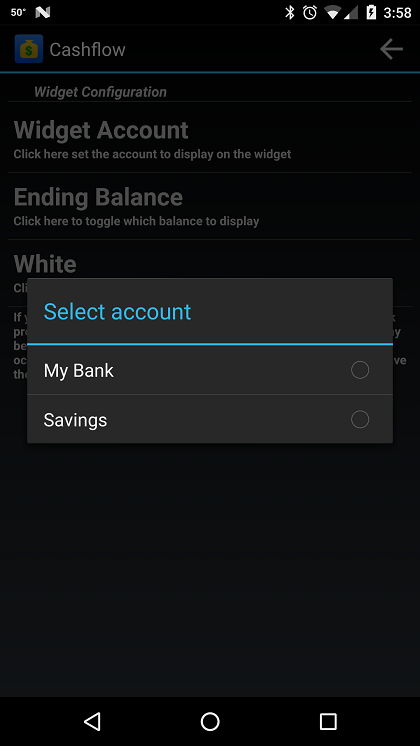
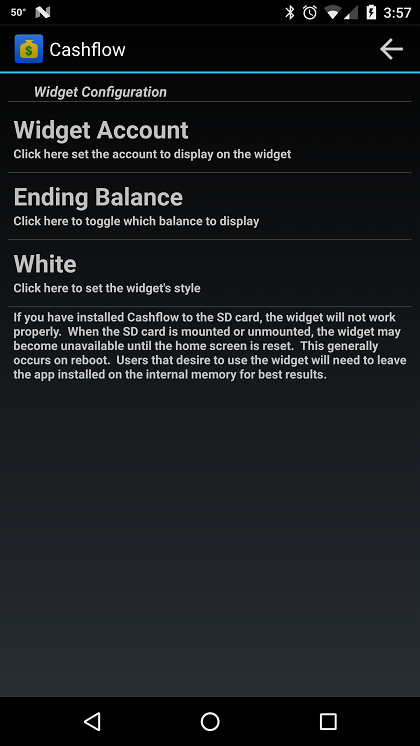
On the Widget Configuration screen, users have three options to adjust.
The first option allows you to select which account information they would like to display on the widget. Click the top button to select an account from a drop-down list.
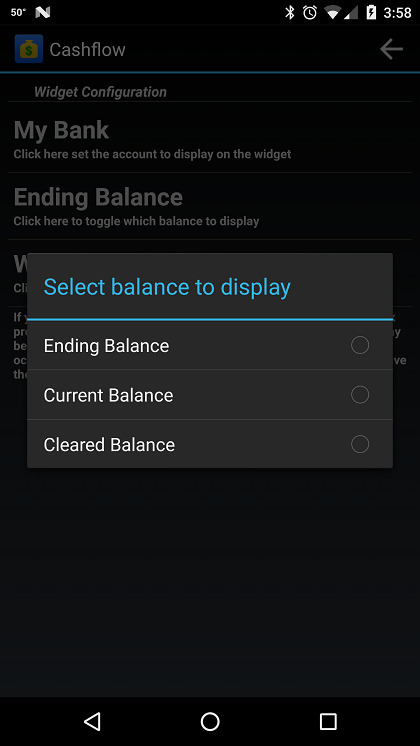
Once an account is selected, you can select which of the three balances maintained by the app, that you’d like to appear on the widget. Choices are Ending, Current, and Cleared.
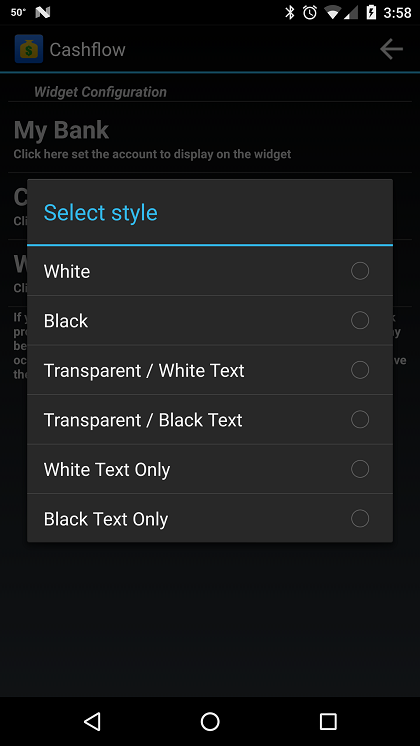
The last option is the style of widget to display. Options include a white widget (with black text), black widget (with white text), a transparent widget with either black or white text, or a widget that only shows black or white text.
Adding the Widget to the Home Screen
Devices all have slightly different methods of adding widgets to the Home screen. In general, you can access a list of widgets from the Home screen by pressing the menu button and selecting an option like ‘Add to Home’. From the ‘Add to Home’ screen, select ‘Widgets’, then scroll through the list of widgets until you find Cashflow. Select it, and the Cashflow Account Balance Widget will be added to an available place on your home screen. The widget is relatively small and takes up two icon spaces side-by-side (twice the horizontal size of an app icon). If you need help adding the widget to your home screen, please feel free to contact our support staff for assistance.
App Widget Issues
If your app widget is not working correctly, follow the steps above to verify the configuration, and try restarting your phone if the problem persists. Note: The app widget will not work properly if the app is installed on the SD card. When users elect to install an app to the SD card, mounting and unmounting the SD card can cause problems. Widgets for apps installed on the SD card will sometimes be missing until the Home screen is reloaded, usually upon reboot. Rather than disallowing the widget or the ability to install to SD card, we’ve elected to allow users to decide which feature they would like to use.